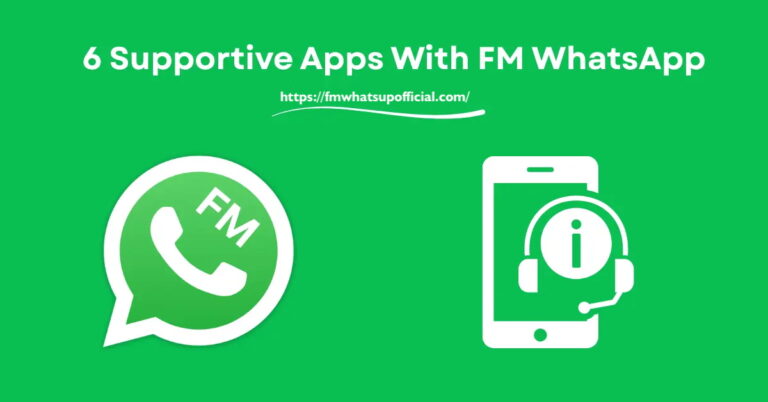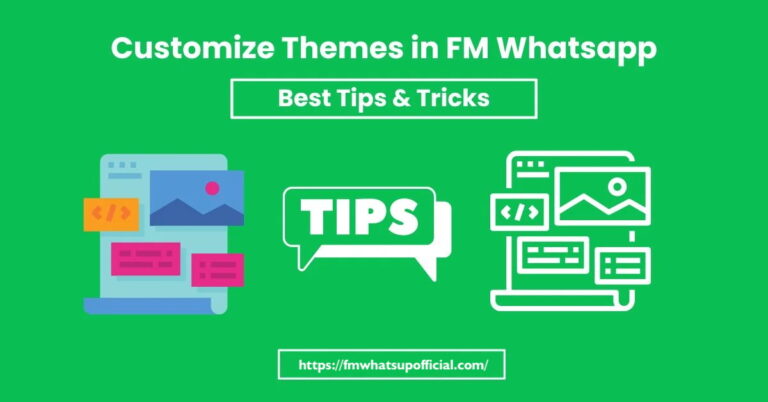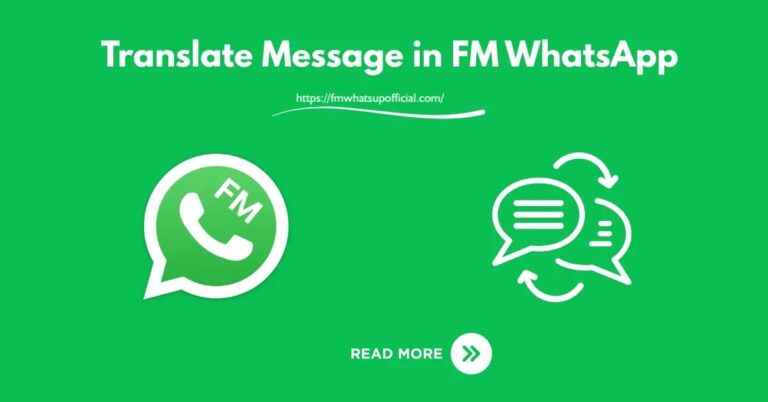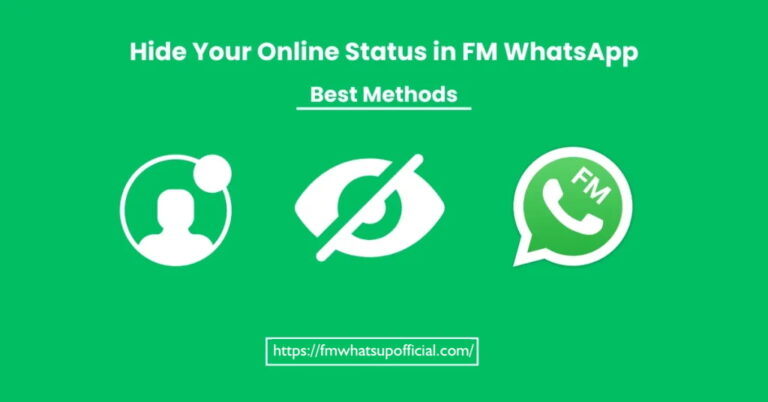How To Export Chat in FM WhatsApp 2 Methods
Important data in FM WhatsApp can be lost due to a mobile crash, storage full up or switching to a new phone. When it comes to preserving your chat, FM WhatsApp offers extra flair with all its bells and whistles. It is possible to save your chat by creating a file that you can export to the drive. Now, it has become a safety net to share your memories.
If you are one to export chat, then read the complete article to know step step guides.
Two Smart Methods To Export Chat in FM WhatsApp
Everyone has different tastes and choices and there is no one size to it all. Therefore, I came up with two simple ways to lock your conversation in which you can select what fits you best.
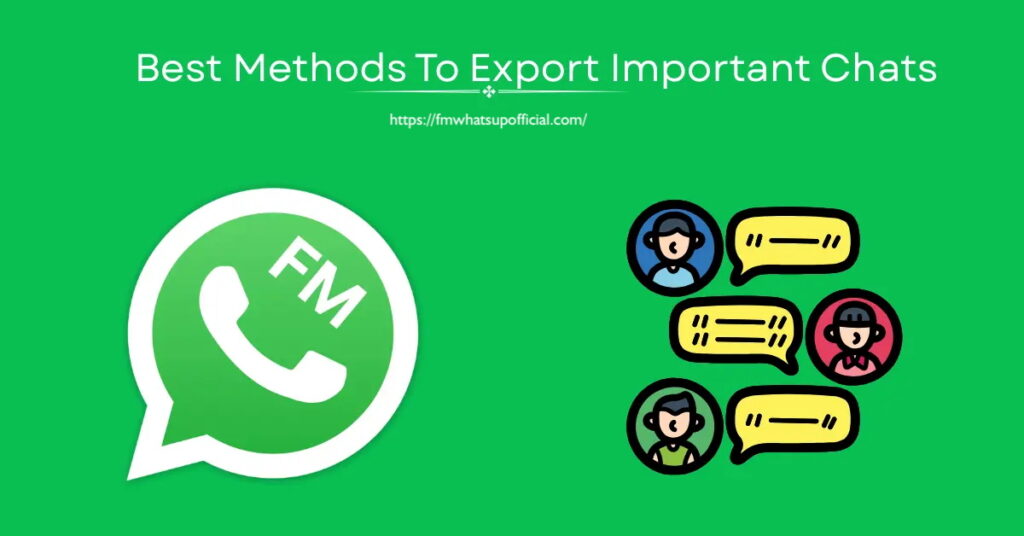
Method 1: Export Chat with Media
Start by opening the updated version of FM WhatsApp to ensure everything runs smoothly.
Scroll through your chats and open the one you want to back up—whether it’s with a close friend, client, or family member.
Tap the three vertical dots located in the top-right corner of the screen to access the menu.
From there, select More, and you’ll see additional hidden options.
Choose Export Chat, which lets you create a backup of your conversation.
When prompted, select Include Media. This option will back up all chat messages along with images, videos, and documents.
You can send this backup to Gmail or another chat app, but for long-term safety, it’s best to save it to Google Drive.
Method 2: Export Chat without Media
First, launch FM WhatsApp on your Android device.
Navigate to the conversation you want to export.
Tap the three-dot menu in the top-right corner, then tap More.
Now select Export Chat.
You’ll be given two options: Include Media or Without Media. Choose Without Media.
You can now save this text-only chat backup to Google Drive or your phone’s file manager.
That’s it—your conversation is safely stored, minus the media files.
Pro Tips for Exporting Chats
If you often deal with important conversations, keep these expert tips in mind:
- Regularly export crucial chats—weekly or monthly works best.
- Always use cloud storage like Google Drive or Dropbox for safekeeping.
- Rename each exported file based on its content so you can find it easily later.
- Double-check chats before deleting them permanently.
Why Saving Your Chats Matters
If you’re a student or someone who keeps important notes and information on WhatsApp, exporting chats is a must. It ensures that your valuable data stays safe even if your phone crashes or you switch to a new device.
Don’t wait for a mishap—take action when it matters.
Conclusion
FM WhatsApp is more than just a messaging app—it’s a reliable way to preserve meaningful conversations. Whether it’s a funny exchange with friends or heartfelt messages from loved ones, these memories deserve protection.
Treat your chats with care. Back them up now—before it’s too late.